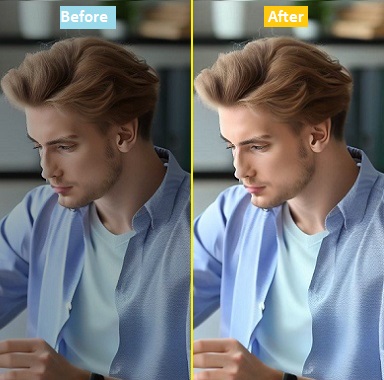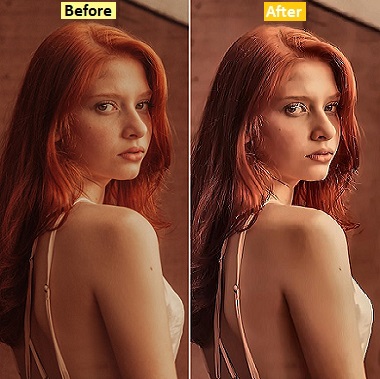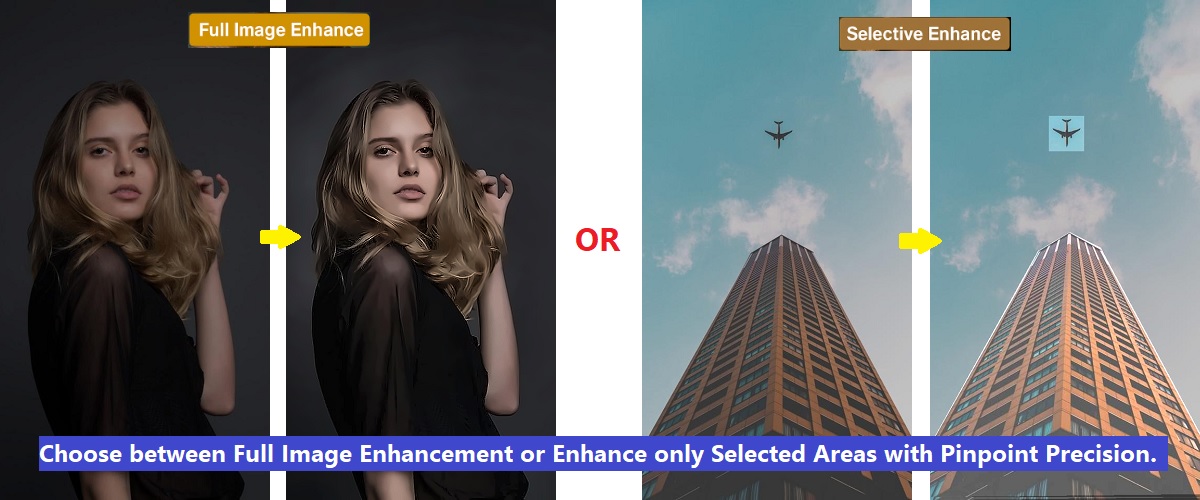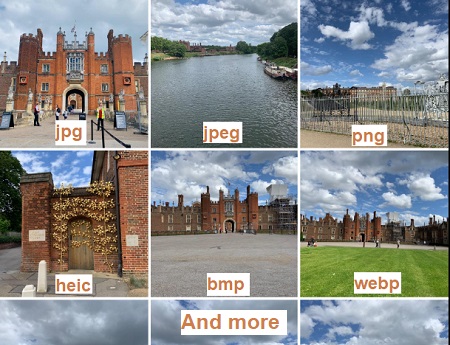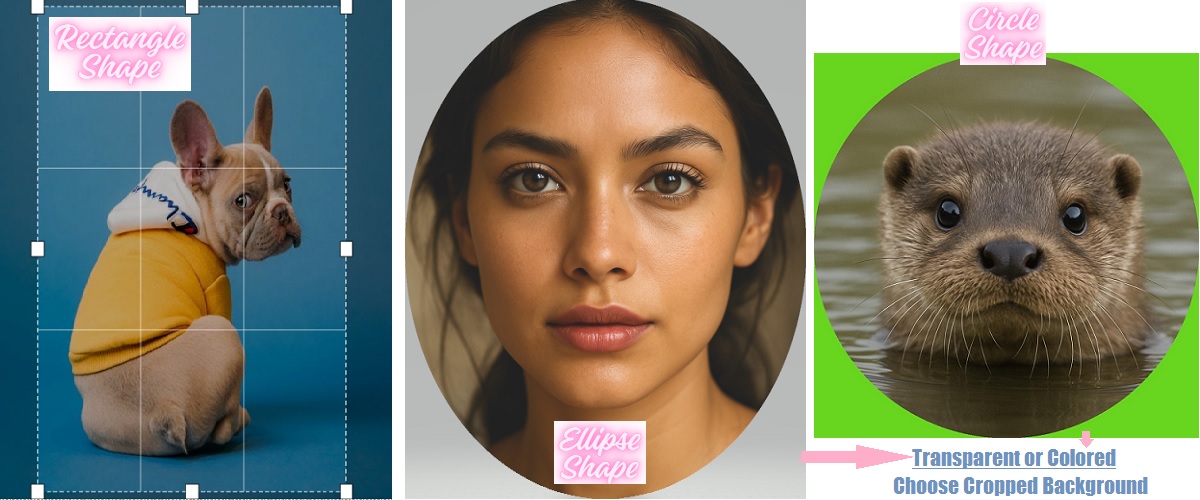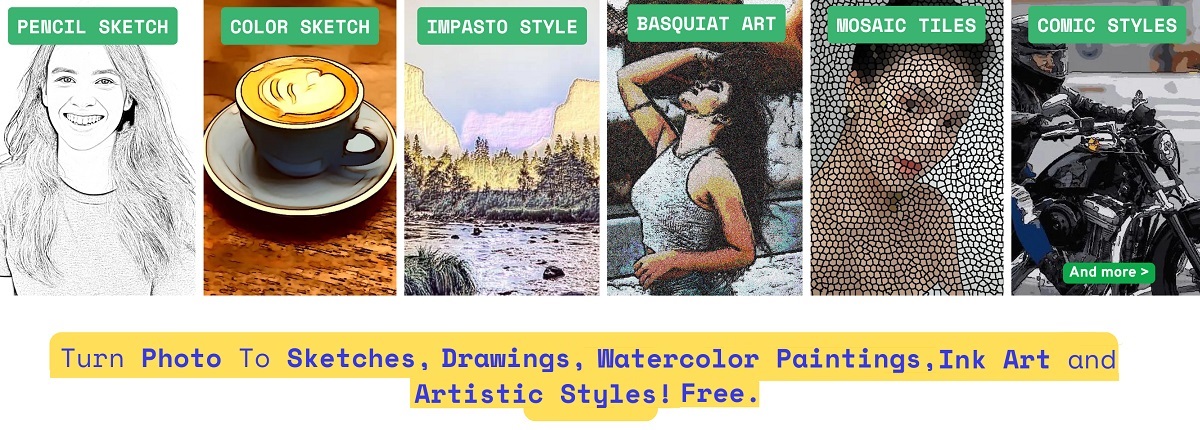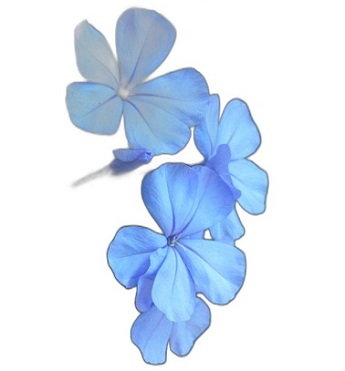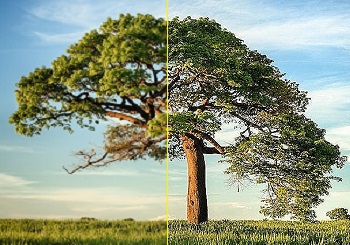"PHIEN Image" is a totally free AI Image Enhancer and Image Editing Online Tool, which gives you the power of applying different image enhancement and editing features to transform your ordinary photos into extraordinary masterpieces with immense clarity and details. You can choose from a host of image enhancement, editing or artistic features to enhance your images and improve picture quality.
PHIEN Image provides you with a simple and user-friendly user interface. It is a perfect free online tool for photographers, graphic designers, digital media professionals and anyone who loves to work with images. With the power of Artificial Intelligence (AI Technology) and dynamic image processing algorithms, this tool empowers users to enhance, edit and upscale their images with unparalleled precision and ease with no cost, no watermark and no login required.
Now, with the updated version, features are smartly grouped into categories for easier navigation and better user experience. Below are the powerful image enhancement, upscaling and editing features you can apply to your images or photos or pictures:
1. Brightness & Lighting:
- Image Brightness (AI Photo Brightness): Are your images dull and you want to make dark photos brighter? Well, this image brightness control feature helps you to illuminate your images and highlight key details by maintaining and optimizing the picture quality, without losing subject focus. It gives you complete control over how bright your images should look and makes them shine.
Whether you want to increase or decrease brightness in your images, this image brightener feature allows you to adjust settings as per your choice or need and make your images perfect. Set image brightness online with ease and unlock the full potential of your photos with powerful Adjust Brightness feature.
- Auto Brightness: Automatically adjusts the brightness levels of your image to make it clearer, more vibrant, with a balanced look.
- Dehaze: This feature removes fog, haze, and dullness from photos to restore natural clarity and sharpness.
- Dodge and Burn: Highlights brighter areas (Dodge) and deepens shadows (darkens specific areas, Burn) in your photo to enhance contrast, depth, and subtle lighting.
2. Image Color & Tone:
- Adjust Image Color (Image Color Enhancer): With this feature, you will be able to bring vibrancy and richness to your visuals with a customizable color enhancement feature. You can choose what level of color adjustment is required in your image and complete it with just a click of a button.
- Auto Color Balance: Automatically corrects color imbalances in your photo for a more natural result with accurate tones.
- White Balance Correction: Adjust the whites and lighter tones in your image by fixing unnatural color temperatures, making photos look more realistic.
- Tint Adjustment: It adds a subtle color tint to your image using any color with correct intensity. This feature can also be used to change color of image.
- Vibrance: Boosts muted colors while protecting skin tones and already-saturated areas.
- Color Cast Removal: Removes unwanted color tints caused by lighting issues, while restoring natural colors and improves overall image clarity.
- Colorize Images: Colorize black and white photos or convert black and white pictures into color or add color to photo using our basic AI-powered colorization feature. To adjust the colors, fine-tune the result using color adjustment features like adjust image color, tint, vibrance, or white balance.
- Grayscale Image: Convert your image to classic black and white picture with one click. Ideal for print or artistic styles.
3. Contrast & Sharpness:
- Contrast (Image Contrast Changer or Adjuster): With the image contrast or image contrast adjustment feature, you can manually add depth and dimension to your photos according to your preferences and requirements. It enhances the image quality by fine-tuning the difference between light and dark areas. Which easily bring out details and improve overall visual appeal of your photos in just one click.
- Auto Contrast: Let Artificial Intelligence (AI) powerful image processing and computer vision algorithms analyze your photo and assign perfect contrast enhancement by automatically adjusting contrast settings for optimal balance and best outcome. This feature automatically optimizes contrast levels (enhances or adjusts the contrast of your image) for professional-quality results without the hassle of thinking about how much contrast is enough for your image.
- Sharpness (Sharpen Image): This feature is very useful in improving the clarity and quality of images. It enhances the finer details in images and helps in bringing clarity, crispness, sharpness and refine edges. Suppose an image is clicked in the soft settings, sharpening it helps in recovering it's lost focus and bringing more clarity.
This feature also helps in unblurring a picture and sharpen slightly blurry images for crisp, detailed and sharper looks.
4. Denoise Image (Image Denoising):
- Add Noise (Add Noise to Photo): Add noise or artistic grain to your photos to create a vintage, textured, or cinematic look.
- Remove Noise (Remove Grain): Remove or smooth out unwanted grain, digital noise, or low-light speckles to make your photo look clearer, sharper, and more professional.
5. Auto Enhance Image (Photo Corrector):
With the "Auto Enhance Image" feature, you can automatically enhance your image's brightness, contrast, sharpness, color balance, and reduce or remove grain - all in just one click. With this advanced "AI Auto Enhance Image" feature, images will be automatically fixed for low-quality, dark, dull, and noise, quickly and effortlessly.
Choose your preferred enhancement level: Low, Medium or High and see the magic of automatic image enhancement improve your photo instantly.
6. Tone Curve & HDR (High Dynamic Range):
- Image Tone Splitter: Individually adjust midtones, shadows, and highlights in your image to achieve precise tone control and balanced exposure.
- Image HDR Filter: HDR effect enhance details in both dark and bright areas of your photo. Which give images a vibrant and dynamic look.
7. Creative Enhance:
- Glow Effect: Add a soft, radiant glow to your image to enhance highlights and create a dreamy, light-bloom effect.
- Vignette Control: It applies a dark or light vignette around the edges (outer corners and sides) of your photo in a circular or elliptical shape to draw focus to the center.
Radius controls how far the vignette spreads inward.
Feathering adjusts the softness and darkness of the vignette's edges (vignette effect).
8. Flip & Invert:
- Flip Horizontal: Flip image horizontally feature helps you in flipping your photos horizontally for unique compositions. You can use this flip picture feature to change the direction of your image and make it align horizontally.
- Flip Vertical:
Using this photo flip feature, you can flip your images vertically to explore different perspectives and compositions. You can use this feature to change the direction of your image, rotate picture and make it align vertically.
- Image Inverter (Invert Image Colors): With this automatic "Invert Image" feature, you can flip the colors of your photo to their exact opposites. For example, white becomes black, red becomes cyan, blue becomes yellow, green turns to magenta and so on.
9. Change Image Format (Image Converter):
With the built-in image converter feature, you can easily convert your photos between mulitple formats while preserving high quality. Few examples are:
-> Convert PNG to JPG, JPEG, BMP, HEIC, ICO, WEBP, TIFF and vice versa
-> Convert HEIC to JPG, JPEG, PNG, BMP, ICO, WEBP, TIFF and vice versa
-> Convert JPG to JPEG, PNG, BMP, HEIC, ICO, WEBP, TIFF and vice versa
-> Convert JPEG to JPG, PNG, BMP, HEIC, ICO, WEBP, TIFF and vice versa
-> Convert WEBP to JPG, JPEG, PNG, BMP, HEIC, ICO, TIFF and vice versa
-> Convert TIFF to JPG, JPEG, PNG, BMP, HEIC, ICO, WEBP and vice versa
-> Convert ICO to WEBP, JPG, JPEG, BMP, PNG, HEIC, TIFF and vice versa
-> Convert BMP to WEBP, JPG, JPEG, ICO, PNG, HEIC, TIFF and vice versa
This tool work as a flexible and powerful image converter. Just upload your image in any supported format and download it in your desired format with few clicks.
Steps to Convert Image Formats:
Supported Image Formats are: JPG, JPEG, PNG, HEIC, BMP, WEBP, ICO and TIFF. You can convert images between any of these formats with ease.
Here is the example for quickly converting image formats:
- Upload your image. If you don't want to apply any enhancement, enter the value "0" in the text box, this will return the original image without changes.
- Click on the "Download Image" button. A pop-up will appear where you can choose your desired output format and click on the "Save" button.
- Your image will be converted and downloaded in the selected format.
10. Image Details (Image Properties and Meta Description):
Check basic and advanced image details, properties, and metadata by simply clicking the "Image Details" button. The information provided includes:
- Image Name: Displays the name of your image file.
- Image Format: Tells you about the current format of your loaded image, whether it is JPG, JPEG PNG, Webp or other. This image format you can change or convert according to your choice, at the time of download.
- Image Dimensions: This parameter tells you the exact width and height of your image, in the form width * height.
- Image Size: This parameter will tell you how large or heavy your image is, which is the image size in either KB or MB.
- Image Mode: Image mode is used to know the color mode of an image. Whether it is RGB, RGBA or Grayscale image. It is used to identify whether your image is colored, having a transparent background or is it black and white.
- Transparency: Tells, if your image contains transparency or transparent areas.
- DPI (Dots Per Inch): It tells the image resolution of the image. It determines the image settings that whether it can be used for printing or general purpose.
- Bit Depth: This image property represents the color depth in an image, like how many bits are used to describe each pixel.
- Color Profile & ICC Profile: This image property helps you find and manage color depth, accuracy in an image.
- Image Metadata (EXIF Data): EXIF Data tells you important image metadata about how and where it is clicked or captured. It displays camera settings like camera make, camera or phone model, lens used, ISO, aperture, shutter speed, flash, and when the image was captured (if available).
- Geolocation: If available, Geolocation or GPS data shows latitude, longitude, and altitude of where the photo was taken.
- Descriptive Metadata: If available in image, descriptive metadata shows image information like title, image author, image description, tags or keywords, and copyright.
PHIEN Image is a powerful and completely free AI Image Enhancer platform designed for anyone who works with images and wants high-quality, high-resolution results. This all-in-one free online tool provides endless possibilities for enhancing, editing, and upscaling your photos. Whether you're a professional photographer, social media influencer, digital marketing professional, content creator, hobbyist, or casual user, PHIEN Image trnasforms how you enhance and upscale your images.
So, what are you waiting for? Try it now and give your images a professional touch effortlessly.