
- Image Enhancer Tool
- Sketch & Art ▼
- Image Editing ▼
- Apply Effects ▼
- Image Filters ▼
- Advance Filters ▼
- FAQ
- Useful Info ▼

The Image Contour Detection feature is designed to bring out the hidden details in your photos by highlighting edges and defining shapes with precision. This contour image online or image to contour feature allows you to transform ordinary images into eye-catching works of art by emphasizing the natural contours within the picture.
This Image Contour Generator or Tracer feature is especially useful for technical drawings, architectural sketches, educational diagrams, and artistic edits. It helps outline image features and extract meaningful structure from your photos with ease.
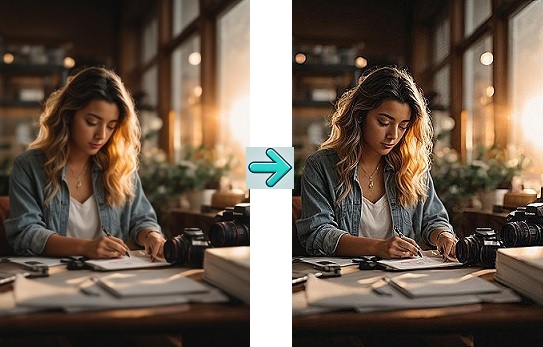
The Image Edges Enhance feature is like a secret weapon for making every detail in your images or photos pop. This functionality give your image crisp edges or sharpens and clarifies the edges within an image, which brings a crispness and definition that transforms your photos from ordinary to extraordinary.
This feature is used to enhance the definition of edges in an image. In doing so, it helps remove unwanted smoothness or soft blur from image edges, especially in low-resolution or overprocessed photos.
With advanced image processing algorithms, it enhances the fine details and sharpen the edges in an image, which makes image more crisp and clear.

Introducing the new "Smooth Edges" and "Smooth Image" feature. Now, you can easily Smooth Edges of an Image with advanced AI Edge Smoother feature. Sometimes, images with very sharp edges or high contrast transitions can look unnatural or overly processed. The Edge Smoothing feature helps in softening and balancing those sharp edges, which gives a cleaner, more natural and professional finish picture.
The AI Photo Edge Smoother feature gives you a smart and easy way to reduce jagged lines (jaggedness), noise and harsh edge transitions (harshness) in your photos. Whether you want to edit or enhance portrait images, scanned documents, refining graphic renders, or restoring digital artwork, this feature ensures your images look natural, polished and refined.
It converts sharp boundaries and outlines between regions into more photorealistic, blended and anti-aliased transitions.
👉 Learn more about how to use this feature, explore the settings and options here: Smooth Edges of Image - or simply scroll down to the FAQ section.
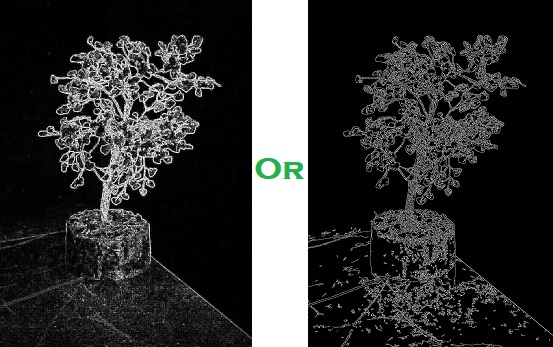
Our Edge Detection online feature, with its three powerful custom filters to find and detect image edges. These powerful image edge filters are perfectly designed to find, detect, and highlight the edges in your images with precision and clarity. Online edge detection functionality helps you in finding and revealing the underlying structure and details that define an image. It automatically finds image edges with just a few clicks.
Edge detection can also be used to create artistic edge-based effects or convert photos into sketches or blueprint-style drawings. It allows you to convert images into simplified black-and-white outlines, or prepare base layers for digital painting and vector tracing.
Now, you can effortlessly apply image edges filters for free to bring out the sharpest lines or finding smallest of boundary (outline) in your images.
Select an image from your device
Your Enhanced Image will appear here. Please wait for the bigger image files.
Image Contours refers to the outline or edges of objects within a photo or a picture or an image. Image contour is a curve that outlines the shape of an object within an image. These are the pixels at the image boundaries, which separates interior and exterior part of an image. So we can say that, it is the boundary where the object meets the background or other parts of the image, which helps in easily identifying the different image parts or image boundaries and thus users can easily analyze an image. The main purpose of Image Contour is to enhance the edges and boundaries within an image.
Image Contour Online Filter: Above Image Contour Detection filter helps you in outlining your image objects and edges available in your image or photo. Thus, you can use it for any of your "Technical Drawings", "Contour Farming Images", "Medical Imaging", "Graphic Designs" and many other useful scenarios.
Image edge enhancement is a technique used in image processing to make the edges or boundaries within an image more clear, defined, noticeable and attractive. Image Edges Enhance or Enhance Image Edges filter enhance these edges and makes the image appear sharper and clearer. By applying this filter your images will stand out more prominently after enhancing the definition of edges.
This image enhancement feature brings out the finer details and improves the overall sharpness of the image, making images more crisp and thus the image looks more defined and professional. Image edges enhance is an especially useful image filter and image effect for photos or pictures or images or posters or flyers, as it enhances the contrast around the edges of an image.
This technique is commonly used in portraits, photography, product photography, medical imaging, and computer vision to improve visual clarity, which eventually help in tasks like object detection, image recognition, and analysis. You would find this Image Edges Enhance filter is very useful for enhancing the overall image quality and readability of images.
Smooth Edges and Smooth Image are AI-powered features that help you reduce jagged outlines, harsh transitions, edge noise and unnatural sharpness from images. It automatically improves low-resolution and overly sharp images while preserving the best image quality. Edge smoothing also helps in smoothing out unnatural edges or artifacts caused by upscaling algorithms.
With these new features, you get greater flexibility by either smooth the entire image, only the subject and background while keeping edges intact, or only the image edges while keeping the rest of the image untouched. These features are perfect for softening portrait images, refining product shots, improving scanned images or digital artwork. After applying, your images look more realistic, smoother, enhanced and polished.
Available Options for Smooth Edges and Smooth Image:
You can apply edge smoothing and control edge effect in your image using either of the following options:
How to Apply the "Smooth Edges" or "Smooth Image" Filter:
Suppose you want to highlight the edges (boundaries or outlines) in your images for improving image quality, highlight critical structures like bones, organs or more, scanning your documents or you being an automobile engineer and want to identify road lanes, obstacles and pedestrians. Edge detection is very useful in such use cases and many others.
To make it more clear, Image edge detection is a powerful technique used in image processing to identify the boundaries or edges within an image. Edge detection helps in simplifying and interpreting complex visual data and graphical representations.
In this tool, we use powerful AI algorithms which allows you to adjust and customize the intensity of Edge Detection online filters using easily adjustable parameters with no extra efforts. The 3 types of Image Edge Detection filters available in this tool are:
1. Edge Finder with Edge Detail parameter: This filter helps you in detecting iamge edges by highlighting areas where there is a rapid change in intensity. To apply this filter, you only have to first select the "Edge Finder" radio button. After selecting it, you can fine-tune the edge detection by adjusting the "Edge Detail" parameter using the range slider. Suppose, if you provide:
- Smaller Edge Detail value (e.g., 1, 3): This powerful feature will detect finer and more detailed edges. Which is ideal for highlighting small or subtle changes in the image. And, if you provide
- Larger Edge Detail (e.g., 5, 7): It will focus on detecting major boundaries and detects broader with more prominent edges.
2. Find More Edges with Edge Detail and Edge Direction parameters: Similarly, you can apply this photo edge detection filter with the additional "Direction" filter or parameter. This Direction image filter helps you in control the directions of images where and how the image edges are detected. It has 3 options or values:
- Along X Axis or Direction: When you choose X direction, it will detect and highlight edges that are vertical. This highlight changes from top to bottom in your image.
- Along Y Axis or Direction: When you choose Y direction, it will detect and highlight edges that are horizontal. This highlight changes from left to right in your image.
- Along Both Axis or Direction: When you choose Both directions, it will detect and highlight edges in both X and Y directions. This highlight both vertical and horizontal image details.
3. All Image Edges (Full Edge Detection Online) with Edge Control levels: This filter is little different from above two image detection filters, because the above 2 filters focus on gradient changes only but this image filter provides a more refined edge detection by considering both gradient magnitude and intensity. It performs a multi-stage process that includes noise reduction and accurate edge localization, thus gives more clariry in finding image edges. To perform edge detection, it uses 2 filters with same range values (0 to 255):
- Low Edge Control: This parameter determines the lower boundary value for edge detection by setting or defining the lower limit. This parameter value helps in detecting weaker edges by controlling sensitivity.
- High Edge Control: This parameter determines the upper boundary value for edge detection by setting or defining the upper limit. This parameter value helps in detecting prominent and stronger edges.