
- Image Enhancer Tool
- Sketch & Art ▼
- Image Editing ▼
- Apply Effects ▼
- Image Filters ▼
- Advance Filters ▼
- FAQ
- Useful Info ▼
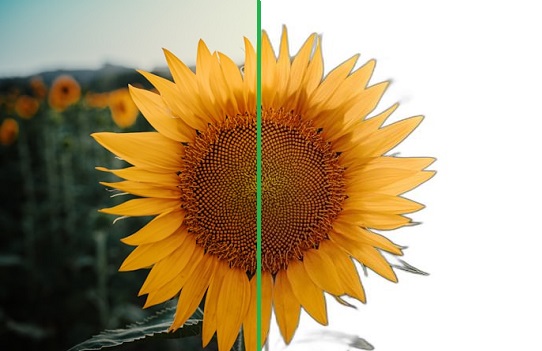
Now you can easily and neatly remove background from your images for absolutely free with our advanced Image Background Remover online tool. Create transparent images or images with transparent background or white background or black background in seconds with just click of buttons. Whether you want to erase or remove background for your web designing tasks, your logos, signtaures or product photos to highlight the image foreground subject or isolate it. This free remove background online tool makes it soo simple, with advanced AI Technology and dynamic image processing algorithms to give you the best results with precision and clarity.

With this free online app you can blur your images, pictures or photos background for either adding a professional depth effect, highlighting image subject or blur the noise in the background of your images. Even more, this tool provides powerful features for controlling the Blur Intensity and adjusting the level of Background Opacity (Background Transparency) to create a perfect balance between focus and soft background effects. These features are very useful for portrait and product photography.
Select an image from your device
Your enhanced image will appear here.
Explore more features related to change and enhance image background. With these features you can replace or change image background with any color, patterns, gradients, free images backgrounds and your own image.
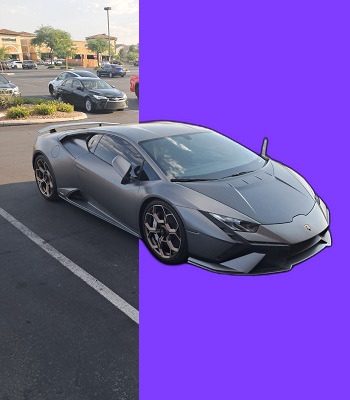
Choose any color to change your image background, whether you want to add white, black, green, pink or any other color background to the image.

Generate countless patterns or image gradients to change your background with.

Choose from free background images, wallpapers and templates to replace your background with. With our free change background online tool, with simple clicks you can change your image background with endless options.
The Remove Background feature on this page helps you in removing the background in your images, pictures or photos. After applying this feature, the background of the image should be removed and gives you the updated image with transparent background. This feature is mostly used, where people want to separate or isolate the subject from the image background in their images for different purposes or for removing unwanted objects, people, noise and bad backgrounds.
For example: Bad backgrounds may contain unwanted objects, items, mistakenly captured situations, people or having noise in them. These image backgrounds are also known as noisy backgrounds. To get rid of these backgrounds, remove bg feature comes very handy. You can use this feature in situations and jobs like: For removing background from e-commerce product photos, social media images, profile pictures, passport photos, logo designs, extracting clean signatures, creating clean marketing materials such as flyers, ads for social media marketing campaigns and many other sales, marketing or branding campaigns.
Remove Bg: Steps for removing image background:
Important Note: Please note that, if you download images after removing backgrounds in "jpeg" format, it will provide images with black background. The reason is that "jpeg" format doesn't support transparency, hence the images gets updated with plain black backgrounds instead of transparent or white backgrounds. To remove and update the image with white or transparent background, you can download image in other formats like, "jpg", "png", "bmp", "heic" and others.
Background blur photo feature in this free app gives you complete control to apply the blur effect only on image background while keeping foreground subject intact, with right blur intensity and perfect background opacity (background transparency) on your precious photo captures. You can adjust blur intensity or strength to adjust the amount of blurryness you want in your images. And, using this feature of "Background Opacity (Transparency)" you can control how much transparency or opaqueness you want in your images background.
Steps to apply blurring to background of image:
For these features, if you want to apply blur effect to your complete image or to any particular part of your image. Visit this page: Blur Image Online, where you will get these powerful customized features.